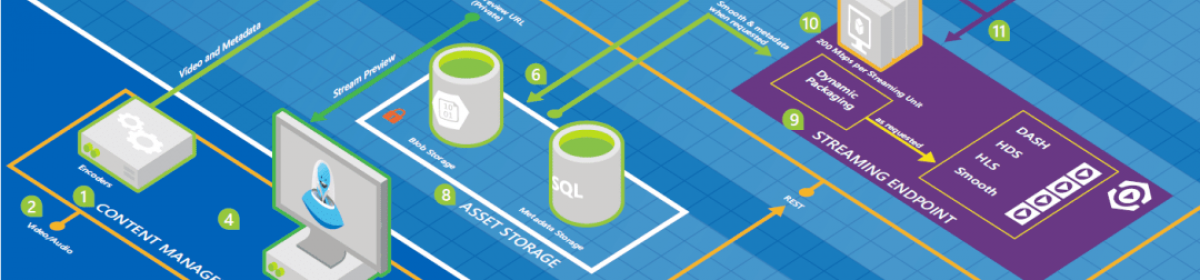Got a nice tip from PDSA.NET
Reuse Class Files in Different Projects (Add as Link)
All of us have class libraries that we developed for use in our projects. When you create a .NET Class Library project with many classes, you can use that DLL in ASP.NET, Windows Forms and WPF applications. However, for Silverlight and Windows Phone, these .NET Class Libraries cannot be used. The reason is Silverlight and Windows Phone both use a scaled down version of .NET and thus do not have access to the full .NET framework class library. However, there are many classes and functionality that will work in the full .NET and in the scaled down versions that Silverlight and Windows Phone use.
Let’s take an example of a class that you might want to use in all of the above mentioned projects. The code listing shown below might be something that you have in a Windows Form or an ASP.NET application.
{
public static bool
{
return new Regex(@”^([^A-
}
public static bool
{
return new Regex(@”^([^a-
}
}
The StringCommon class is very simple with just two methods, but you know that the System.Text.RegularExpressions namespace is available in Silverlight and Windows Phone. Thus, you know that you may reuse this class in your Silverlight and Windows Phone projects. Here is the problem: if you create a Silverlight Class Library project and you right-click on that project in Solution Explorer and choose Add | Add Existing Item… from the menu, the class file StringCommon.cs will be copied from the original location and placed into the Silverlight Class Library project. You now have two files with the same code. If you want to change the code you will now need to change it in two places! This is a maintenance nightmare that you have just created. If you then add this to a Windows Phone Class Library project, you now have three places you need to modify the code!
Add as Link
Instead of creating three separate copies of the same class file, you want to leave the original class file in its original location and just create a link to that file from the Silverlight and Windows Phone class libraries. Visual Studio will allow you to do this, but you need to do one additional step in the Add Existing Item dialog. You will still right mouse click on the project and choose Add | Add Existing Item… from the menu. You will still highlight the file you want to add to your project, but DO NOT click on the Add button. Instead click on the drop down portion of the Add button and choose the “Add As Link” menu item. This will now create a link to the file on disk and will not copy the file into your new project.
When this linked file is added to your project, there will be a different icon next to that file in the Solution Explorer window. This icon signifies that this is a link to a file in another folder on your hard drive.
Of course, if you have code that will not work in Silverlight or Windows Phone — because the code has dependencies on features of .NET that are not supported on those platforms – you can always wrap conditional compilation code around the offending code so it will be removed when compiled in those class libraries.
Download Other Tips and Tricks
I hope you found this short tip useful. You can get many other tips, tricks and articles at my website. http://www.pdsa.com/downloads.