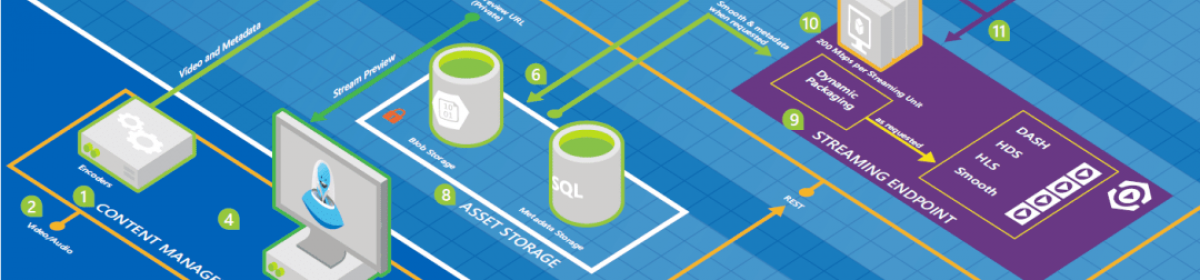This article is based on Microsoft document:
Assuming you have a Log Analytics workspace in a resource group, you can call the API url:
POST https://management.azure.com/subscriptions/your-subsc-ription-id/resourceGroups/yor-resource-group-rg/providers/Microsoft.OperationalInsights/workspaces/your-log-analytics-name/purge?api-version=2020-08-01You need to pass Authorization as Bearer token in the header.
The body of the POST request will contain a filter and a table like this:
{
"table": "Heartbeat",
"filters": [
{
"column": "TimeGenerated",
"operator": "<",
"value": "2021-10-09T00:00:00"
}
]
}
The response will have a header like
x-ms-status-location: https://management.azure.com/subscriptions/{subscriptioId}/resourceGroups/{resourceGroupName}/providers/microsoft.operationalinsights/workspaces/{workspaceName}/operations/purge-xxxxxxxx-xxxx-xxxx-xxxx-xxxxxxxxxxxx?api-version=2017-01-01-previewThis is a GET url to send and see the status of the operation. This Url is also given as the body of the first POST request.
The status will be something like:
{
"status": "pending"
}Tip: You can find the records to delete using a simple query like this:
W3CIISLog
| where TimeGenerated > ago(32d)
| summarize count() by bin(TimeGenerated, 1d)
Heartbeat
| where TimeGenerated > ago(32d)
| summarize count() by bin(TimeGenerated, 1d)