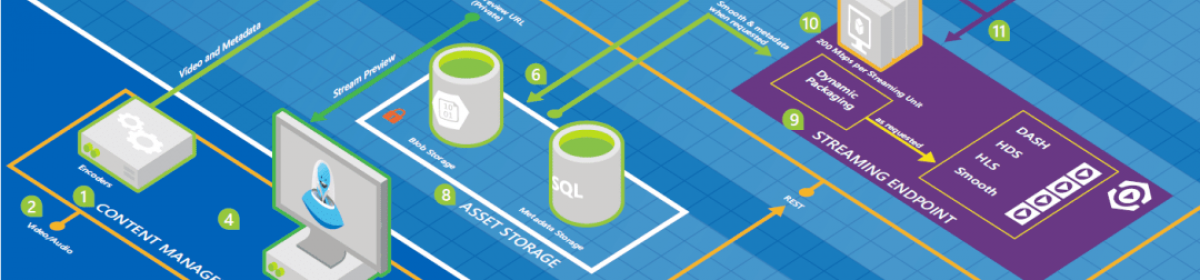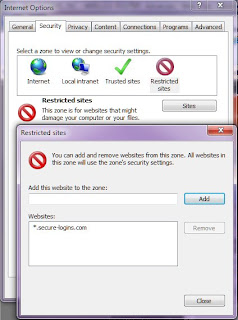I came across a web address that has phishing software. It was www.secure-logins.com. I figured out that this is not the only address in tis domain that has the worm, any address ending to the same domain is doing the same harm. So I had to find a way to stop all the requests going from my browser (or even better from my house) to this domain. This is what I did:
I. Tell your browser never go to that domain.
II. let your router know that this domain should be filtered.
Although the second way is enough to stop the worm but I thought some people might not have the feature in their router to do that, so I also mentioned the first one.
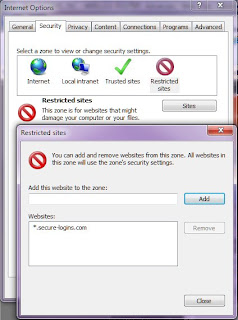
1. In the Internet Explorer go to Menu Tools->Internet Options and when the Internet Options pops up click on the Security tab.
2. You will see different zones. The important zone is : Restricted sites. Click on it.
3. Once you selected the Restricted sites click on the Sites button. This will pop up another window called Restricted Sites which holds a list of sites that you don’t want your browser coincidently or willingly go there.
4. In th text box under “Add this site to the zone:” type the following:
*.secure-logins.com
5. Press the Add button and you will see that the address is added to the list
6. Press the Close button and you will be back to the Internet Options.
7. Click OK,
that’s it
My router is a D-Link and have an option to filter any requests going to a specific address from any machine at my home. You should check your router’s website which is often to e accessed by http://192.168.0.1
In the Advanced menu you will find a link to go to Website Filter. When you get there you will see an empty list where you can add your preferences. The ‘Website Filter‘ option allows you to set up a list of Web sites you would like to deny through your network.
Add the same address there:
thats all.