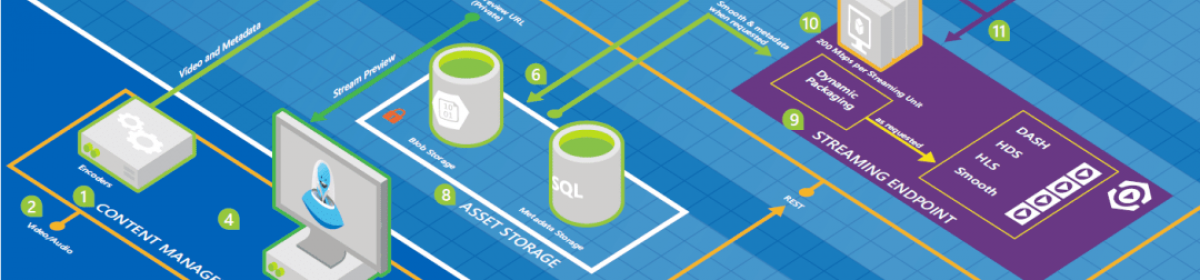IIFE stands for: Immediately-Invoked Function Expression
It is a self-executing anonimous function like this:
(function($){
$.fn.myplugin = funnction(options) {
var settings = {};
$.extend(settings, this.myPlugin.defaults, options);
return this;
};
$.fn.myPlugin.defaults = {
option1: 'option1',
option2: 'option2',
option3: 'option3'
};
})(jQuery);
Another good example
// Create an anonymous function expression that gets invoked immediately,
// and assign its *return value* to a variable. This approach "cuts out the
// middleman" of the named `makeWhatever` function reference.
//
// As explained in the above "important note," even though parens are not
// required around this function expression, they should still be used as a
// matter of convention to help clarify that the variable is being set to
// the function's *result* and not the function itself.
var counter = (function(){
var i = 0;
return {
get: function(){
return i;
},
set: function( val ){
i = val;
},
increment: function() {
return ++i;
}
};
}());
// `counter` is an object with properties, which in this case happen to be
// methods.
counter.get(); // 0
counter.set( 3 );
counter.increment(); // 4
counter.increment(); // 5
counter.i; // undefined (`i` is not a property of the returned object)
i; // ReferenceError: i is not defined (it only exists inside the closure)
Source: http://benalman.com/news/2010/11/immediately-invoked-function-expression/